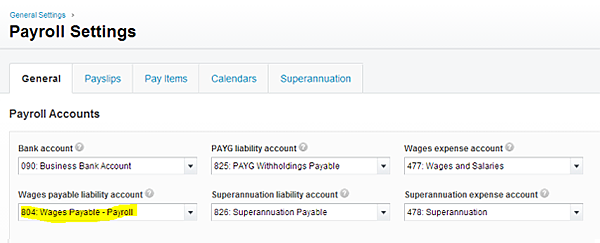Changes to Xero Payroll
Xero have recently made some fantastic updates to the way payroll operates. Now that these changes are in place there are a few things that you might need to look out for.
What you should expect
When you next process a pay run you will not have the option (or need to) create the draft bill.
Once you post the pay run you are done. Xero will automatically post all the figures to the relevant accounts (PAYG, super etc) just like it used to do with the bill.
When you reconcile
When you reconcile the payments you made to your employees in your bank, you will not have a bill to reconcile against.
Instead just post them into a Wages Payable account.
How can you find out which account this is?
Go to your Settings -> Payroll settings and you will find it there:
A new habit
When you reconciled employee payments against a bill you immediately knew if the amounts were correct, if anything was out, and it wouldn’t reconcile.
Now you need to get in the habit of checking this yourself.
One of the easiest ways to do this is to put the wages payable account on your dashboard.
After you have processed a pay run and reconciled the payments, it’s balance should be zero. If it isn’t you need to look into the difference.
To put it on your dashboard go to Settings -> Chart of Accounts and click the account, and then click show on dashboard:
After you’ve updated these settings you should see the account appear in the Dashboard watchlist:
Enjoy Xero.